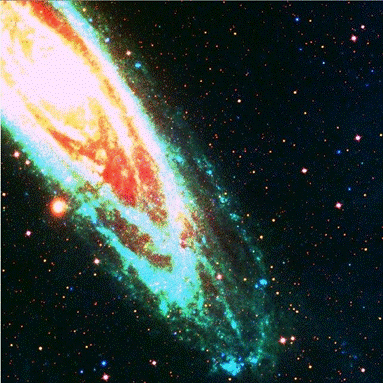
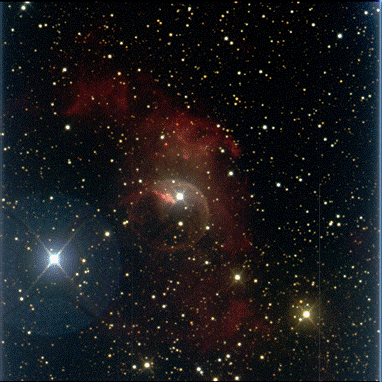
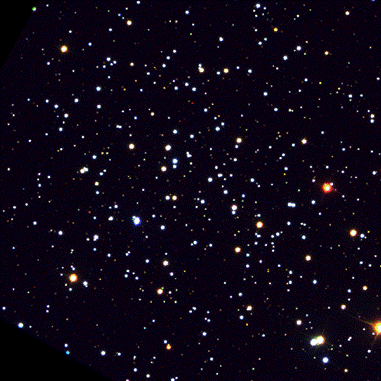

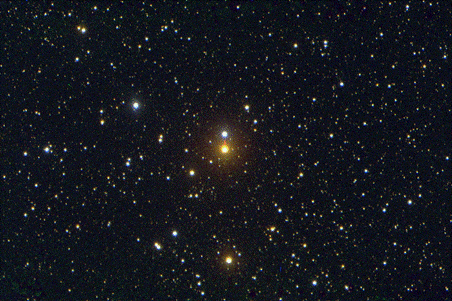
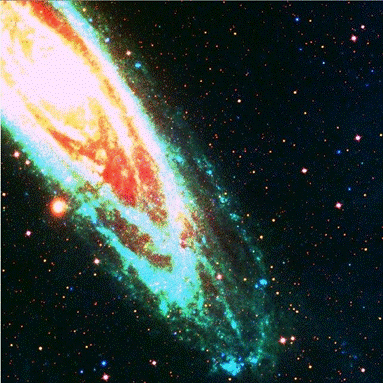
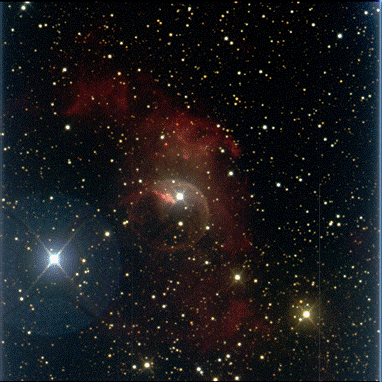
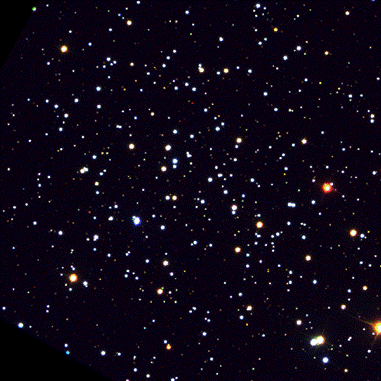

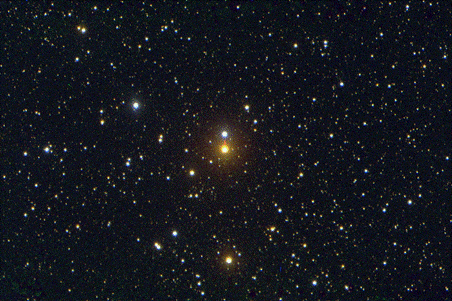
Astronomy images are digital data. Scientific sensors don't detect color. Filters (glass or plastic that goes over the camera) determine the wavelengths of light that get saved as a file. All astronomy images are constructed from the data and show some artistic license.
This doesn't make them "false color" but rather representations! Everything is 1s and 0s. How those 1s and 0s get visualized will be up to you!
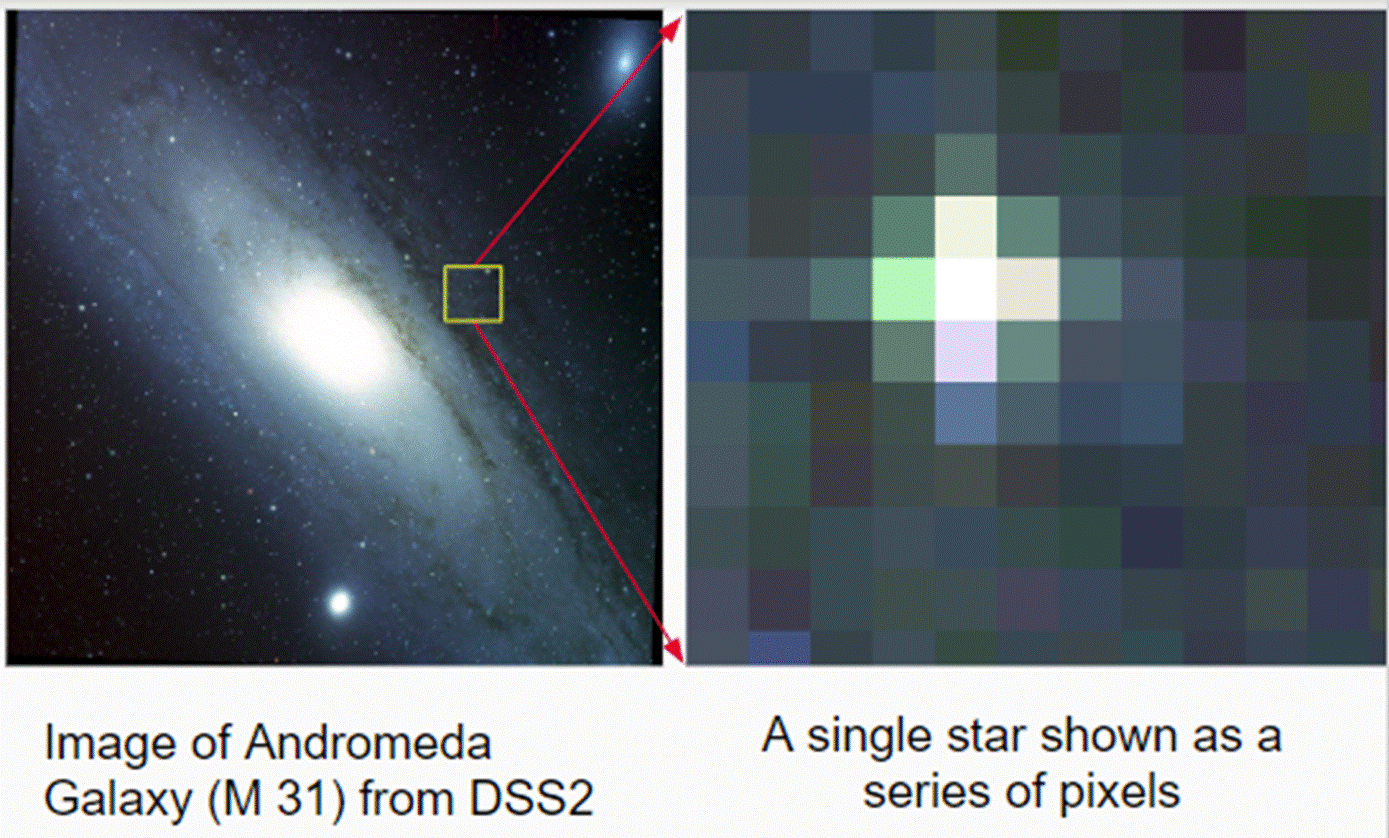
Astronomy uses a digital file format called FITS (Flexible Image Transport System). This is a 32-bit file which means each pixel or element on the CCD (camera) can hold a value from 0 - 232 or 4,294,967,296! This is the intensity of light detected by that pixel through that filter.
A smart phone camera can only handle 8 bits per pixel! That’s only 256 levels per color.


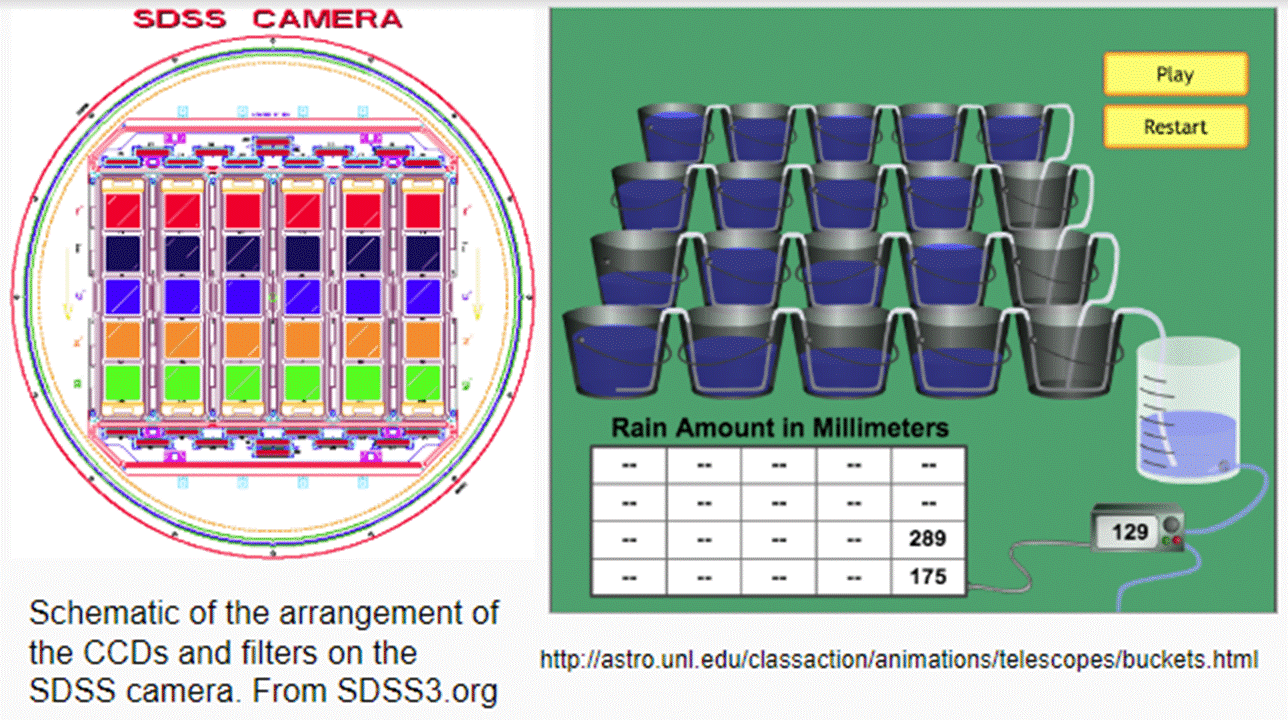
CCD cameras or detectors are really like an array of photon buckets. A FITS file allows for a CCD array made of HUGE buckets! You can see the different sensors with the associated filters.
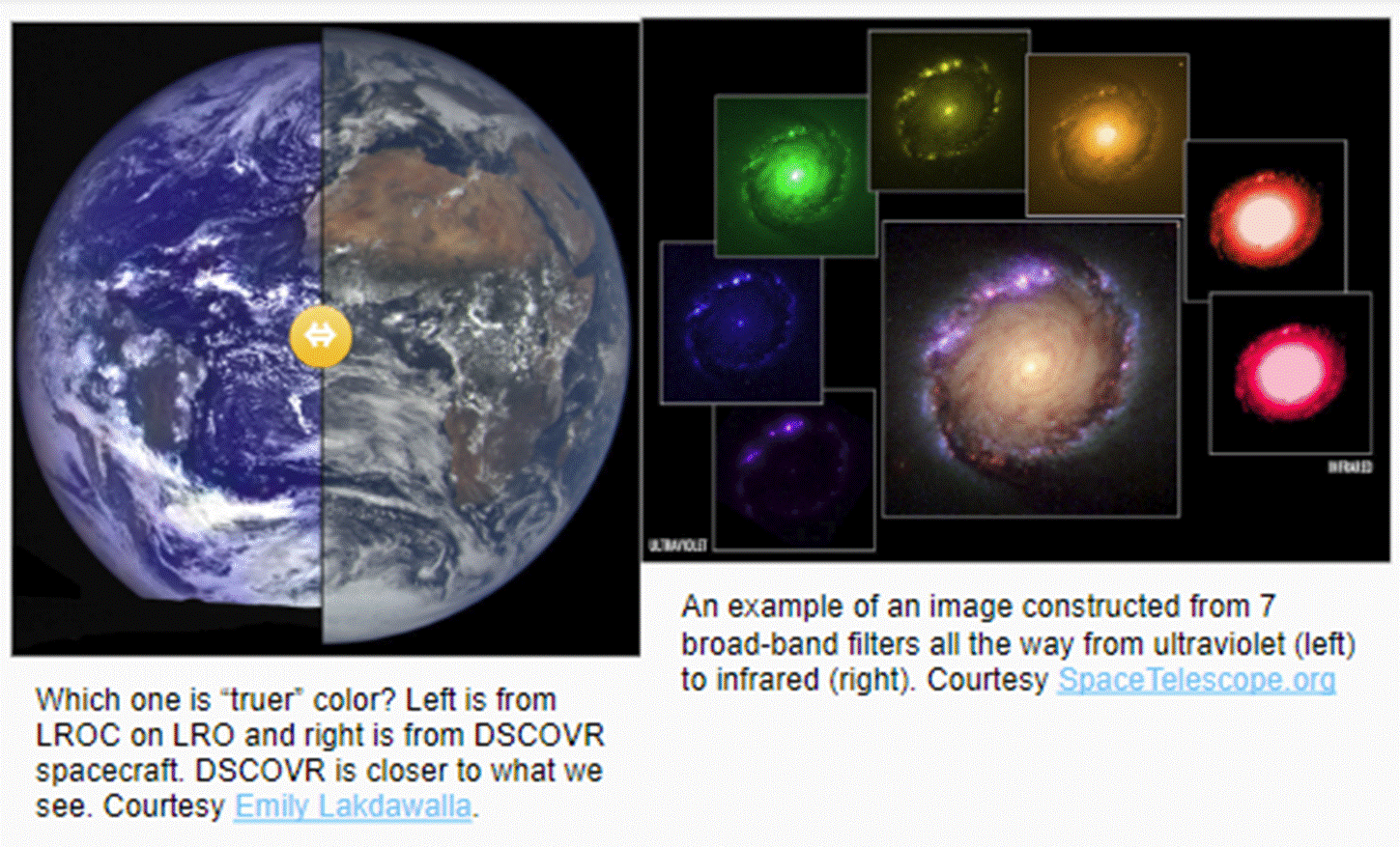
Astronomical data doesn't use "true color" but representative color. This means different colors can represent different things from actual visible colors, to invisible colors like Infrared, to specific elements!
Colors are assigned digitally using a color table. Colors are assigned for aesthetics and science. The creator gets to choose what channels get what colors. Non-visible light need to be assigned a color to be seen at all!
Now it's your turn. These instructions assume you are using Photopea (free image manipulation website). Make sure the browser window is maximized. You want all the screen space possible!
It is time for you to make your own color picture of a nice collection of stars. The data comes from a regular ground telescope.
Open this link in a new tab or window.
You
should see something like this!

Lets look at each part
Here is the what your image looks like based on your settings
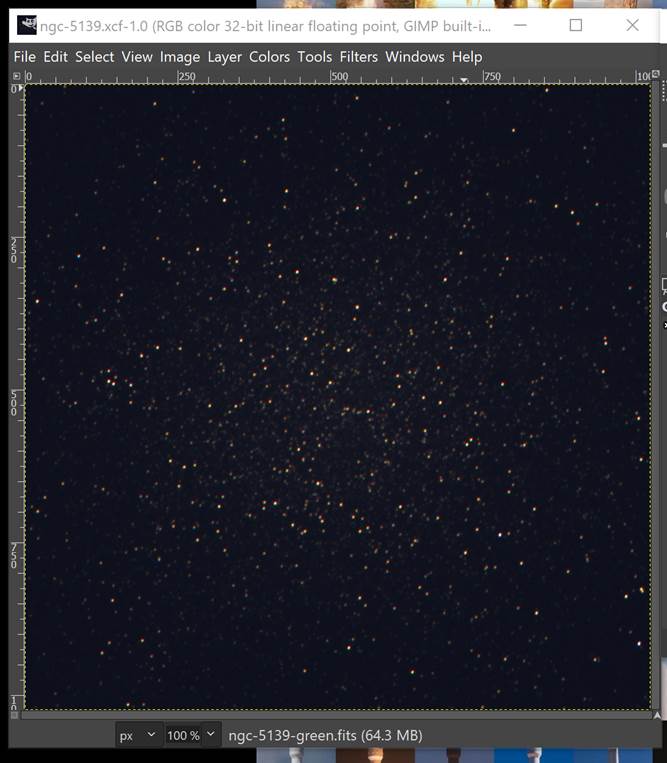
Here is the layer control panel. You can adjust how strong the different layers are, and even change their color! This image is combined from three images, each with a filter to only allow red, green, and blue light in.
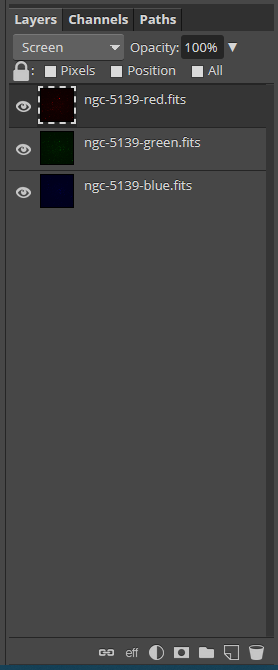
Lets do this now! Select the green layer and adjust the opacity (strength) to 0.
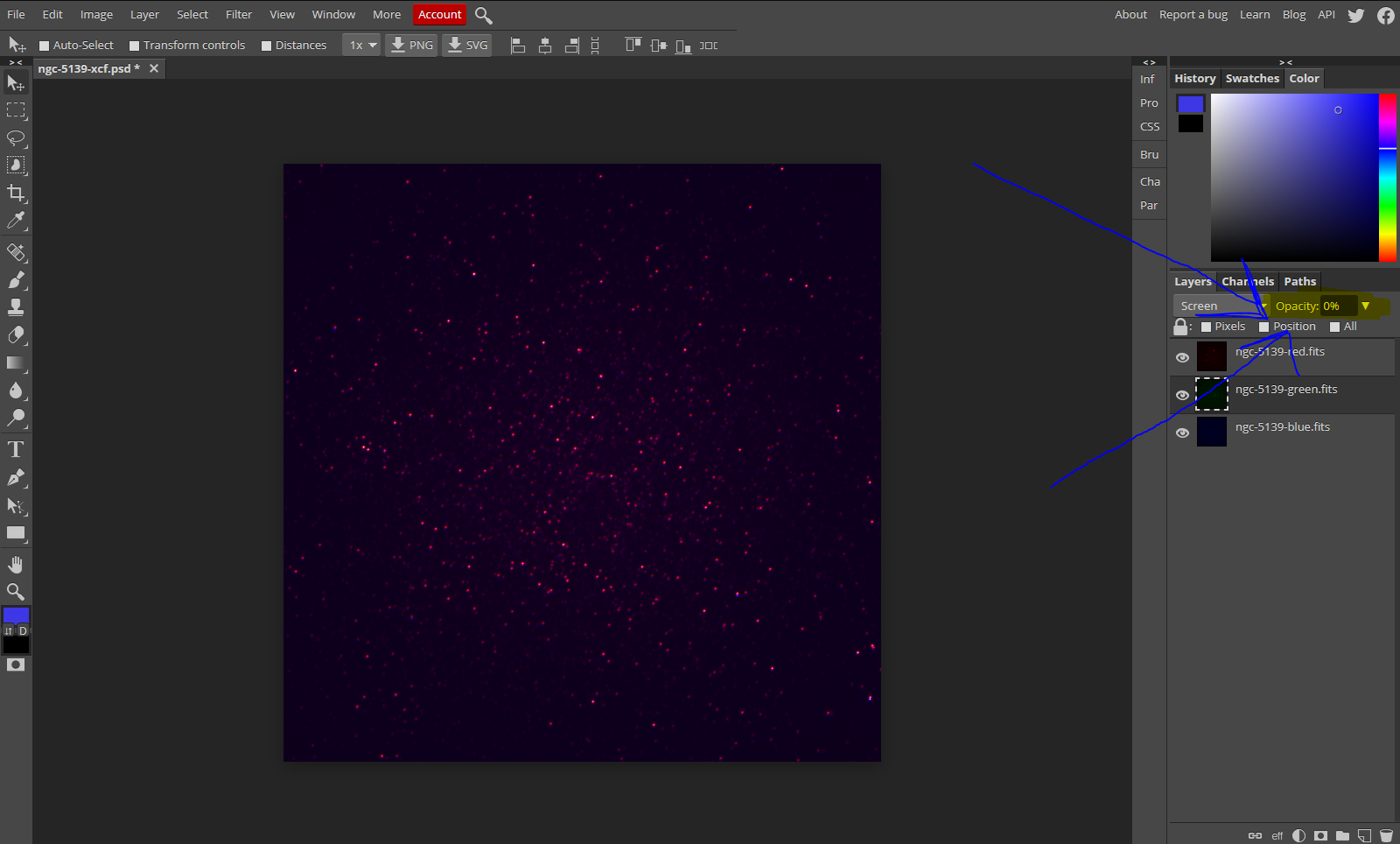
No purple stars in real life? Not a problem with computer science!
There is a special way to save the image you created, so you can paste it into your assignment document.
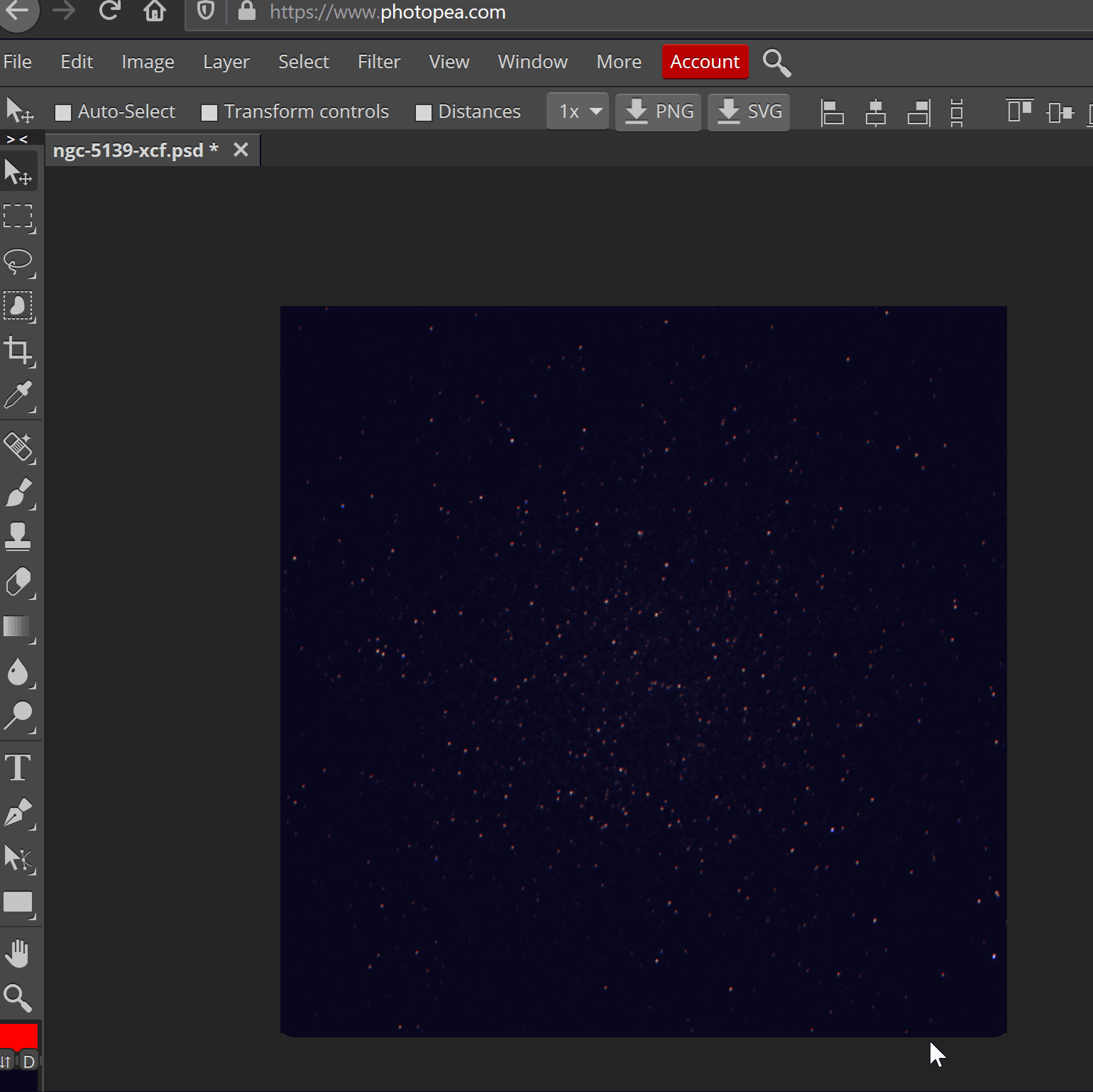
Open your downloaded picture, and put it into the assignment!
Extra: Go to the Color menu and find Brightness-Contrast. Explore those options for extra pretty.
End of Part 1!
Next Image: Jupiter! Open this link.
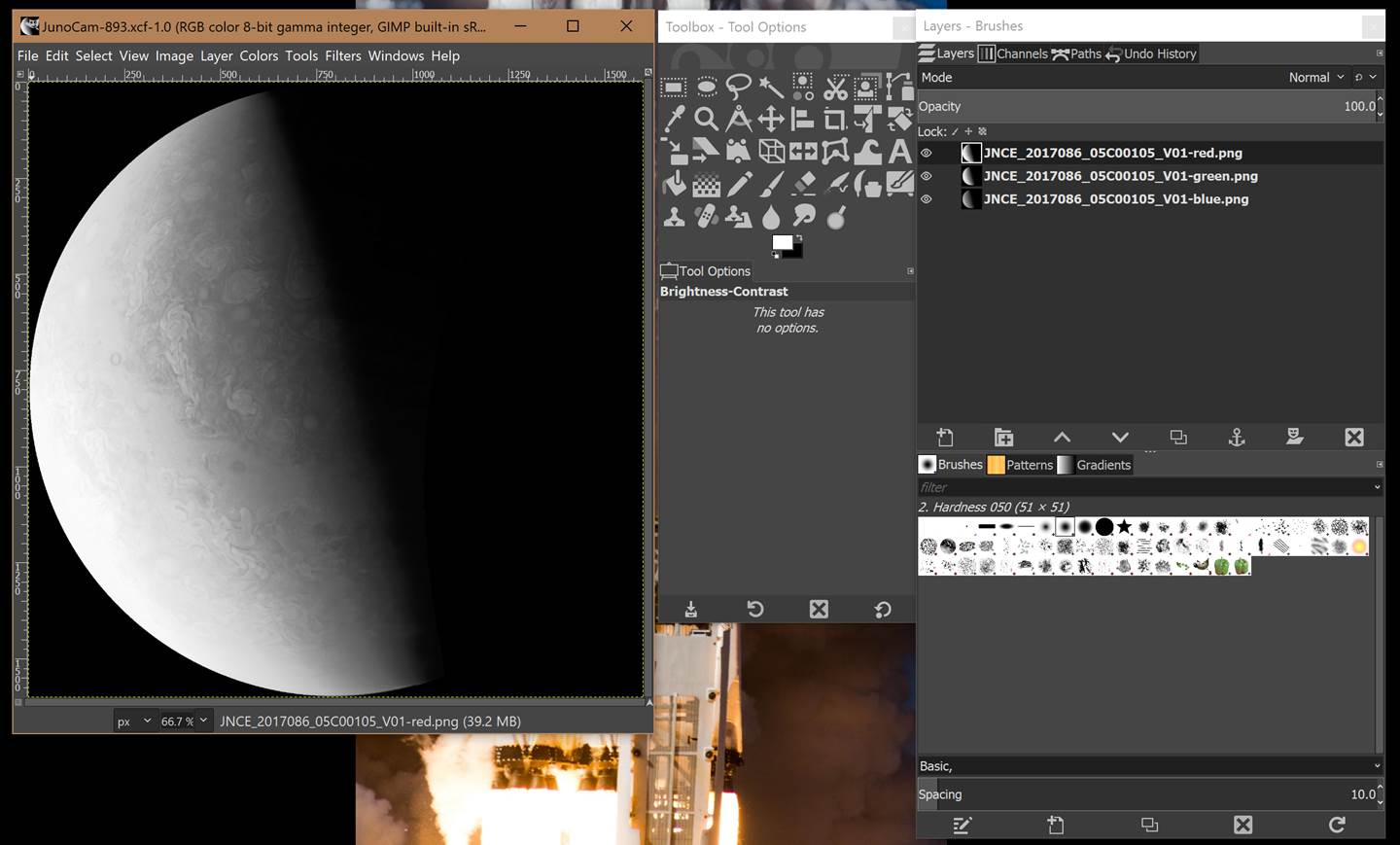
This image was also taken with three visible light filters, red, green, and blue. You will need to colorize this image yourself!
Make sure to change the blend mode to Overlay!
Colorize the Green and Blue layers too.
Extra: Explore the image menu. There is also a levels control where you have fine grained control over how colors show up in the final image.
File → Export as.. your image as a png or jpg. Open it when you download it and put it in the second box of your worksheet.
Next steps:
Colorize three layers, Export as.., and copy into the worksheet images for NGC 5139 (done!), Jupiter (check!), the Helix Nebula, Zeta Ophiuchi., Eagle Nebula.
The nifty thing about the last part is it is all invisible light – infrared. There is no right or wrong choices for colorizing. Make sure you colorize all three layers, in each image!
The data sets (FITS images) for the Helix Nebula and Zeta Ophiuchi are not visible light, but are IR data from the Spitzer Space Telescope. The FITS images for NGC 5139 were taken using a remote telescope system by the author.
Resources:
Video: How to make a 3-color image using GIMP https://www.youtube.com/watch?v=56-ZaZbA3S0
Based on https://lco.global/how-to-create-stunning-colour-images-of-the-cosmos/
Modified further by https://docs.google.com/document/d/1A3ZyPnlquFqGg2iIS7mAW-ljiDbkM9wC3mIESksBzhw
![]()
This work is licensed under a Creative Commons Attribution-NonCommercial-ShareAlike 4.0 International License.